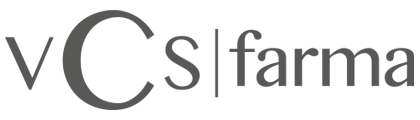
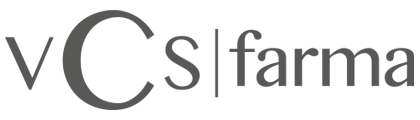
Due to the entry into force of the modification of the "Ley de Servicios de la Sociedad de la Información" (LSSICE) established by the Royal Decree 13/2012, it is mandatory to obtain the express consent of the user of all web pages that use cookies expendable, before it navigates through them.
WHAT ARE COOKIES?
The cookies and other similar technologies such as local shared objects, flash, and other similar technologies such as local shared objects, flash cookies or pixels, are tools used by Web servers to store and retrieve information about their visitors, as well as to provide a correct functioning of the site.
The use of these devices allows the Web server to remember some data concerning the user, such as your preferences for viewing the pages of that server, name and password, products that most interest you, etc..
COOKIES AFFECTED BY THE REGULATIONS AND COOKIES EXCEPTED
According to the EU directive, the cookies that require the user's informed consent are those that require the user's cookies analytical and advertising and affiliation, except for those of a technical nature and those necessary for the operation of the website or the provision of services expressly requested by the user.
WHAT TYPES OF COOKIES DO THEY EXIST?
Regarding the types of cookies, there are five main groups:
COOKIES USED ON THIS WEBSITE
PHPSESSID
__cfduid
_icl_current_admin_language_d41d8cd98f00b204e9800998ecf8427e
_icl_current_language
fusionredux_current_tab
woocommerce_cart_hash
wordpress_logged_in_10d00ee56d97ca3ee87984c7af49ed77
wordpress_sec_10d00ee56d97ca3ee87984c7af49ed77
wordpress_test_cookie
wp-settings-1
wp-settin
REVOCATION OF CONSENT TO INSTALL COOKIES
HOW TO DELETE BROWSER COOKIES
Chrome
1. Select the Tools icon
2. Click on Configuration.
3. Click Show Advanced Options.
4. In the "Privacy" section click on Content settings.
- Delete cookies: Click on All cookies and site data....
- Do not allow cookies to be stored.
5. Click on Delete browsing data (clear the Cache).
6. Close and restart the browser.
For more information about Chrome click here: http://support.google.com/chrome/answer/95647?hl=es
Internet Explorer. Version 11
Select Tools | Internet Options.
2. Click on the General tab.
3. In the "Browsing history" section, click Delete browsing history on exit.
4. Select Delete files.
5. Select Delete cookies.
6. Click on Delete.
7. Click OK.
8. Close and restart the browser.
For more information about Internet Explorer click here: http://windows.microsoft.com/es-419/windows7/how-to-manage-cookies-in-internet-explorer-9
Firefox. Version 18
Select Firefox | History | Clear Recent History.
2. Next to "Details" click on the down arrow.
3. Select the following checkboxes: Cookies, Cache, Active Logins
4. Using the "Time interval to delete" drop-down menu, select All.
5. Click on Delete now.
6. Close and restart the browser.
You can accept or reject cookies individually in Firefox Preferences, in the History section available under Tools > Options > Privacy.
For more information about Mozilla Firefox click here: https://www.mozilla.org/es-ES/privacy/websites/#cookies
Safari Version 5.1
Select the Safari icon / Edit | Reset Safari.
2. Select the following check boxes: Clear history, Delete all website data, Delete all website data, Delete all website data, Delete all website data, Delete all website data, Delete all website data, Delete all website data, Delete all website data, Delete all website data.
3. Click on Reset.
4. Close and restart the browser.
For more information about Safari click here: http://support.apple.com/kb/PH5042
Opera
Options - Advanced - Cookies.
The cookie options control how Opera handles cookies and therefore their acceptance or rejection.
For more information about Opera click here: http://help.opera.com/Linux/10.60/es-ES/cookies.html
Other browsers
Refer to the documentation of the browser you have installed.